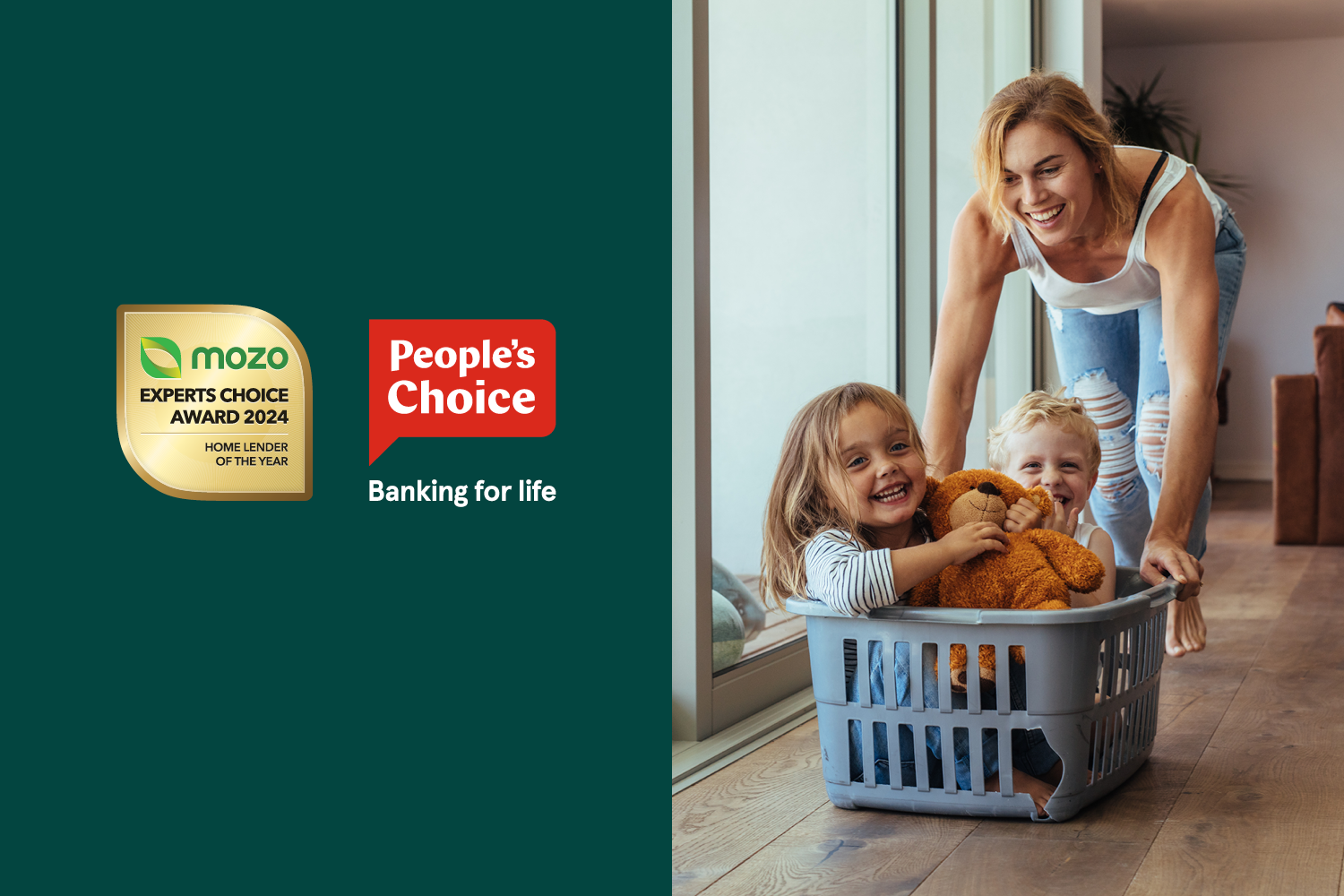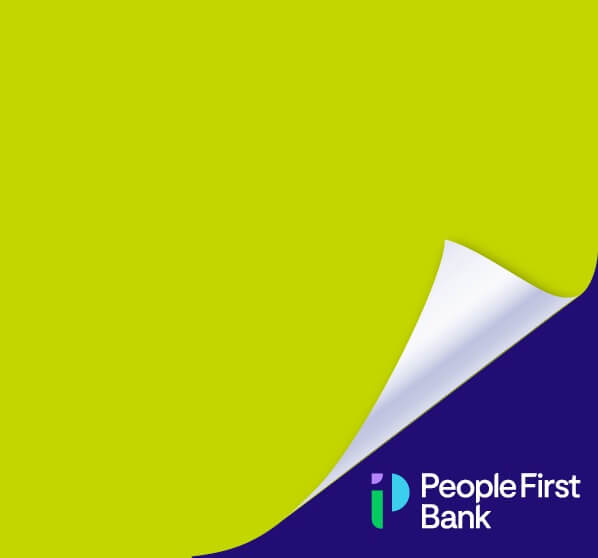Quick links
Apply for a home loan
It only takes a few minutes and you'll receive an immediate pre-qualification response.Bank accounts
Managing your money should be easy and accessible. Find the bank account that's right for you.
- Be scam aware, reject requests for personal information.
People's Choice will never contact you with requests for your passwords, VISA card/rediCARD or account details. If you're ever concerned, just hang up and give us a call on 13 11 82.
- We've put together some information on the next steps, so that you can choose the right home loan for you.
Guides and tips

Winter energy saving tips
Saving energy is kinder to your pocket and to the environment. To help you save energy in your home this winter, we’ve put together a range of tips.
What is mortgage stress?
More and more Australians are at risk of mortgage stress. What is it and what can you do?
Tips to manage financial stress
Read some of the ways that you can support your physical and mental health during times of financial stress.